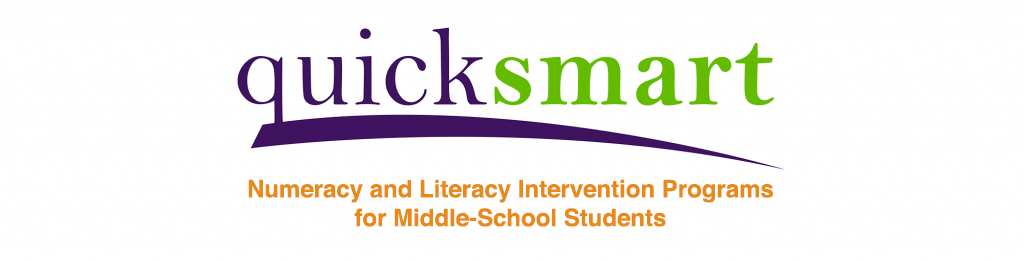Introduction
The current COVID-19 pandemic is causing a lot of stress and uncertainty, but we want to reassure our QuickSmart partners that we are here to help them through these challenging times. This page contains all COVID-19-related QuickSmart matters.
Please contact us if you require any further information about anything on this page, or would like any more matters addressed. We at SiMERR wish the very best of health to you, your family, friends and coworkers.
General Advice
- We have a Facebook Community Group where instructors from all over Australia can discuss and share ideas about QuickSmart lessons, and also share resources. Some of these resources will be placed in the Resources section at the bottom of this page (scroll down to view) for those not on Facebook. You can request access to the Facebook group here: https://www.facebook.com/groups/1689341781378163/
- We have received some communication about OZCAAS not picking up the student’s voice when using Microsoft Teams, Zoom or Google Meet. We have tested this scenario, but could not recreate this issue. However, we tried and tested a number of settings, so please see our draft troubleshooting guidelines for this issue below:
- Click the three dots on the control bar in the Teams chat (for both the instructor and student) or Google Meet, and click ‘Show Device Settings’. Make sure the input and output devices listed are the correct ones. In Zoom, click the arrow beside the mute button and select Audio Settings. In Google Meet, select and then share the entire screen.
- Make sure the speakers (output volume) on the instructor’s device are turned up high (over half-way is recommended). It also helps if the student’s speakers are at least half-way up too.
- Check the instructor and student’s device settings and make sure the microphone (input volume) is turned up to over the half-way point.
- If the instructor is using an external microphone, this will need to be pointed in the direction of the internal speakers on the computer.
- If you are both in quiet rooms, remove all external microphones and just use the devices’ built-in microphones and speakers. This was the scenario that worked best in our testing.
- Please contact us if you are still experiencing problems with this. Note: Our testing involved one person on Satellite NBN connection, but this did not seem to be an issue, apart from a slight lag.
- Remember to have a look at the Resources sections of the Numeracy and/or Literacy Private Areas on the QuickSmart Dashboard. There you will find games, proformas and shared resources from QS schools, amongst many other useful documents and links. More resources will be added to the Private Area over the coming weeks.
- A number of instructors have asked whether OZCAAS can be installed on student’s computers. We have looked into this and doing so would go against the terms and conditions of our contract with the organisation that develops OZCAAS in the U.S.. We therefore need to actively discourage instructors doing this.
- Remember that microphones can be a breeding-ground for germs, so please use all precautions if running OZCAAS face-to-face with students.
- Zoom can be used to conduct lessons online. Zoom have offered special reduced pricing to help during this time, and you can view all ZOOM COVID-19 updates here: https://zoom.us/docs/en-us/covid19.html
QuickSmart lesson advice during the crisis
We have received several requests about the use of QuickSmart Literacy and QuickSmart Numeracy when students will no longer be attending school. We understand that it will be very challenging to maintain lesson continuity when students may not be attending school for long periods of time.
The most important fact to consider is just how much contact instructors will have with their students; will you be able to run live online sessions with your students or will you be working remotely with your students? QuickSmart instructors will need to continue to monitor the QuickSmart programs effectively.
You and your students’ hygiene are foremost in the actions to be taken, and it is critical that you follow the school policies or advice in terms of sharing pencils, paper, etc. You need to protect yourself and your students.
Please see our advice for both Numeracy and Literacy lessons below.
Numeracy
The QuickSmart Numeracy program could be run remotely by sending home the resources that the student will require to continue working on their current set of focus facts. If students are no longer at school, you could organise for the take home packs to be collected from the school office.
- The current Focus fact sheet.
- The current set of flash cards. Flash cards are available from the private area of our website.
- Go to: QuickSmart Private Area > Numeracy resources > QuickSmart Numeracy Game and Flashcard Proformas
- Print off 3 copies of each number fact so that the students have more than 30 cards in their pack. You may consider sending home a letter explaining the purpose of, and the targets for, flash cards, similar to those that can be found in the Numeracy Resources section of the QuickSmart Numeracy Private Area that were developed by Louise McLean of St. Thomas Apostle, Greensborough, North Vic.
- Go to: QuickSmart Private Area > Numeracy resources > Shared resources From QuickSmart Schools > Other Resources
- You may not have time to cut up the flash cards, so place them in a plastic sleeve and a small clip lock bag with a few rubber bands. Students will be able to cut up their own flash cards at home.
- A flash card graph sheet (or 2) so that students will be able to chart their progess in the same way as they would in a QuickSmart lesson.
- Two different speed sheets that have the same speed sheet printed back to back, making a total of 4 speed sheets, to match the student’s current set of Focus Facts.
- The current independent worksheet booklet that the student is working on.
- A list of suggested games that could be played using readily available items such as dice and playing cards. These games could keep the whole family entertained at very little expense. The type of games that you suggest would be dependent on which operation and which number fact the student was currently working on. Game boards and cards for QuickSmart Three -in- a -row and bingo are available in the QuickSmart Numeracy Private Area.
- Go to: QuickSmart Private Area > Numeracy resources > QuickSmart Numeracy Game and Flashcard Proformas
These resources could also be made available on the school Moodle etc., however, this would require students having access to a printer at home. These could also be put together as a home pack that could be made available at the school office for collection.
Instructors should “check in” with their students on a regular basis, depending on the system that each school may have in place. Instructors could use email to monitor student progress and to make decisions re progression etc. or use Skype or Zoom etc., if students had access to a computer and the internet.
When students have met the target for their current set of Focus Facts, prepare the take home pack for the next set of Focus Facts that you would like them to work on and make it available at the school office.
Be realistic about your student’s family situation. Start small and provide more resources to the students as they communicate that they have almost finished the resources in their current take home pack. We are happy to assist in any way that we can.
Literacy
Face-To-face:
You can use the electronic version of focus words and oral discussion for word study. Flashcards can be put onto PowerPoint, and only you should touch the mouse in OZCAAS.
The student can read the electronic version of the repeated reading passages aloud to the teacher. With fewer students coming to school and noise reduced, you may not need the microphone, and you can use the inbuilt mic on the computer/laptop. The student should not be touching anything during this component.
The other thought is to listen to the fluency of reading the words. Experienced tutors will know what under 2 seconds will sound like. This must only be practised during the crisis.
Tutoring online (Zoom is a good choice if available):
- Focus words: The student can read the words to you.
- Word study: Use a whiteboard or a word document to interact with the student.
- Flashcards: These can be used on PowerPoint. Use the mouse to work through the words while timing on a stopwatch. With the graph paper, use graphs on Word docs and the student can colour in by using text boxes and colour, etc, or the student can use their usual graphing sheets to draw the graph of their progress and show you through the internet.
- Repeated Reading: You can use the electronic version of the text, and the student reads aloud to the tutor. You can read together, but there is a very slight delay which can be annoying. Read for endurance, model read, and the student repeats the text.
- OZCAAS: The program will react to sound over the internet. The student states the word, the computer responds, and you score the item move on as in the face to face lesson. Show the student the graph of their results when you have completed the OZCAAS session.
- Games: You can source games online. Ask the parent to play a game with the child. If they are using iPads, you could watch them play. You can use the whiteboard on Zoom to play ‘guess the word’, or the electronic version of the ‘bingo’, etc. Students could also print off material if they have a printer at home.
If there is no facility for internet or computers in the home:
Organise take home packs for your students. Send home focus word sheets, flash card packs, graph paper, and reading text and a game if you wish. Makeup homework packs.
- Focus word sheet: The student reads the words to a carer, highlights the words they are getting correct, etc, and then discusses the incorrect words.
- Word study: This is a lot to ask a parent, so this would be a case-by-case decision as to how far you go with this. Allow the parent to do the best job they can discussing the incorrect words. You may want to send home worksheets relating to the story, e.g., prefixes.
- Flash Cards: How many flashcards can the student read to the carer in a minute? Discuss the errors and graph the results.
- Repeated Reading: The student should read to the carer, who should attempt to work on accuracy and endurance of reading. Can they build up to 5 mins non-stop accurate reading?
- OZCAAS: This currently cannot be accessed by students at home. If you think your student is close to moving up a level, move forward to the next level; otherwise, just work through the stories at that level.
- Games: You can encourage the carer to play with the student – you can send home games packs if you wish.
Temporary Resources for Downloading / Requesting
Here is a collection of extra resources that have been created since March 2020.
Literacy Suffixes Word Study – “Ants and the Animal Kingdom” (PowerPoint)
Here is a word study PowerPoint to use for online lessons. Remember to keep the file in ‘edit’ mode (rather than ‘slideshow’) and please read the instructions on the first slide.
Literacy Text – “Pandemics” (Word)
Lyn has created a new QuickSmart literacy text relevant to the current situation. It is titled “Pandemics” and can be downloaded below:
Literacy Practice Lessons (PowerPoint)
As some instructors are only limited to one lesson per week, we have created some Literacy lessons that the student can use at home for practice. These are large files, so please email quicksmart@une.edu.au with the subject “Literacy Practice Lessons Request” and we will send you the following PowerPoint files:
- Essential Words List – Practice
- The Lost Dog – Lesson
- The Lost Dog – Compound Words
- How To Make A Rain Gauge – Lesson
- How To Make A Rain Gauge – Word Study
- Kitchen Slime – Lesson
Literacy Flashcards for Video Lesson (PowerPoint)
Literacy Flashcard Video Lesson PowerPoint: For security reasons, we currently cannot host individual .pptm PowerPoint slides (as they contain macros), so please email quicksmart@une.edu.au with the subject “Literacy Flashcard PowerPoint Request” and we will send you the file.
Numeracy Flashcards for Video Lesson (PowerPoint)
For security reasons, we currently cannot host individual .pptm PowerPoint slides (as they contain macros), so please email quicksmart@une.edu.au with the subject “Numeracy Flashcard PowerPoint Request” and we will send you the files for all four operations.
Numeracy Game: Millionaire (PowerPoint)
Focus Facts Template (PowerPoint)
Online Flashcard Graphing Sheet Template (Excel) – with thanks to Ann Walton